Menu
This article explains how to use Call AI Public Application Programming Interface (API).
The Call AI public API is an application programming interface made publicly available to software developers through GraphQL. It provides programmatic access to the Call AI platform.
GraphQL is an open-source data query and manipulation language for APIs and a runtime environment for fulfilling queries with existing data. GraphQL provides a comprehensive description of the data in your API. It allows you to define the required data structure and returns the same structure from the server.
You can use GraphQL by providing a query and the description of the data you need. For example, in the screenshot below, you can view the data obtained from the recordings query.
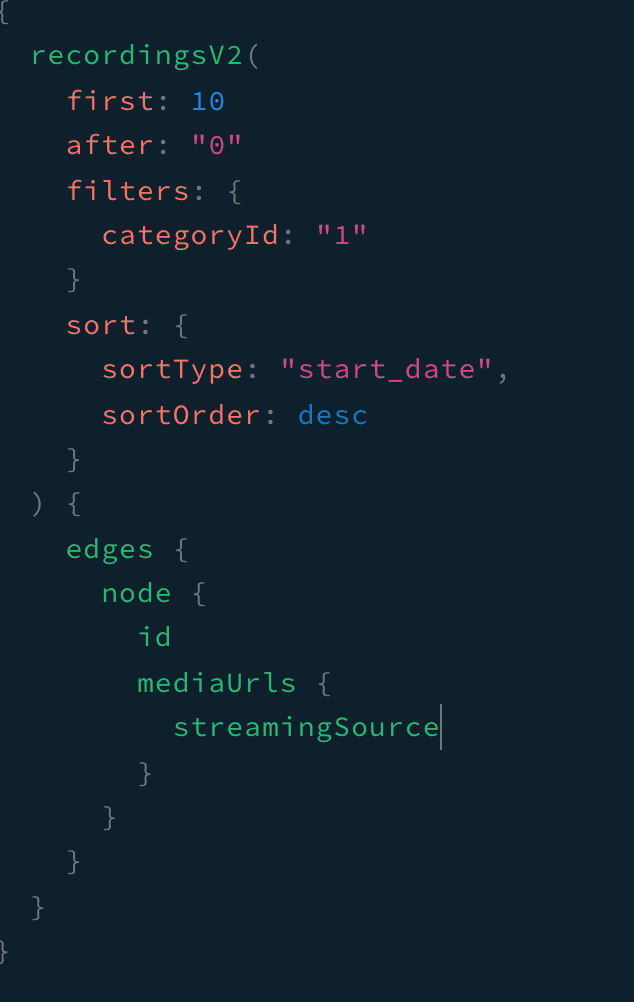
A GraphQL playground is a graphical, interactive, and in-browser Integrated Development Environment (IDE). You can write queries and mutations directly on the interface. You can also provide input parameters and obtain data based on them.
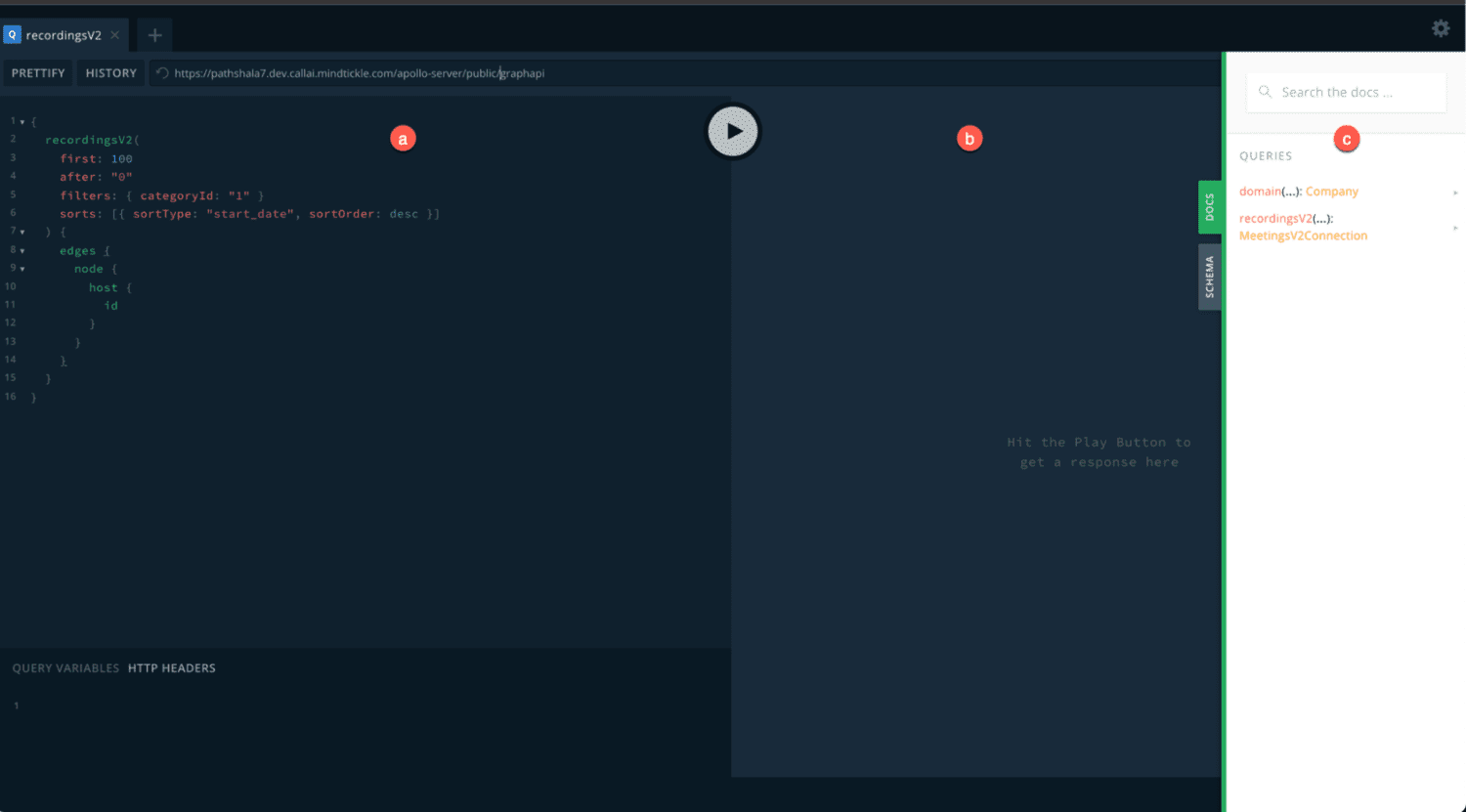
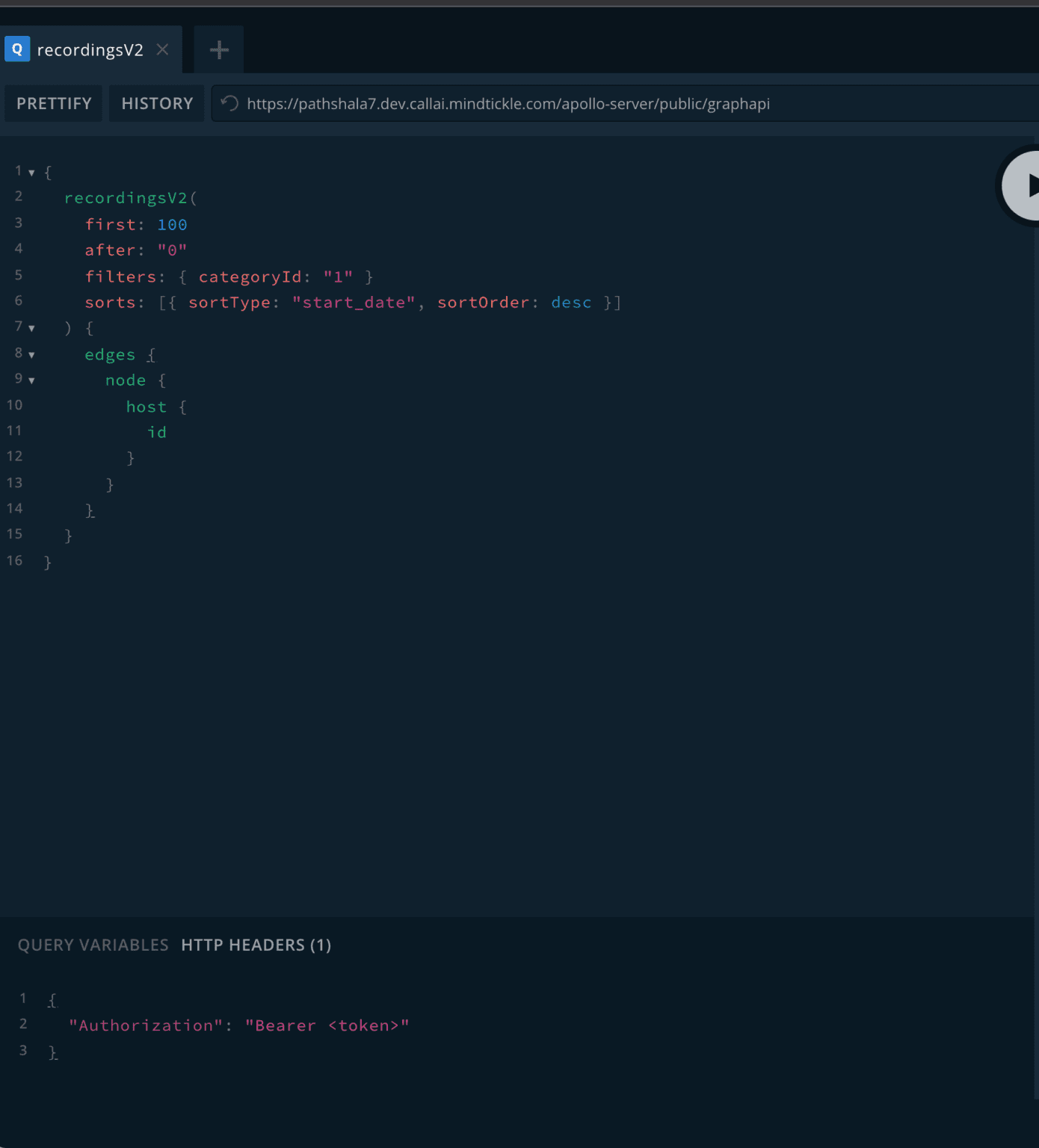
The following table provides a description of the supported query, parameters, and fields in Call AI public API:
| Query | Description |
|---|---|
| recordingsV2 | Fetches details of all the recordings. |
| Parameter (* represents mandatory parameter) | Description |
| Indicates the number of recordings to fetch. | |
| after* | Indicates the cursor position from where fetching starts (used for paginated results). |
| filters* | Indicates the filters applied while fetching recordings. It accepts a RecordingsV2Filters object with the following properties: categoryId*: A string denoting the category of recordings to fetch. Possible values are: All recordings on the Call AI platform that you can access (including the recordings of your team members) Recordings where you were a participant Recordings shared with you Recordings bookmarked by you Recordings where you and your team members participated Recordings shared by you date: A field to fetch recordings that took place during the given date range. Pass an array with 2 values denoting the start and end time. duration: A field to fetch recordings that have a length greater than the input provided. Pass an array with an integer value denoting the duration in milliseconds. For more information about RecordingsV2Filters objects, see the playground documentation section on the GraphQL interface. |
| sort | A field to specify the sorting order of the requested data. Pass an array where each element has the following properties: sortOrder: Possible values are asc or desc sortType: Possible values are: score start_date call_score last_shared For more information about the input parameters, see playground documentation section on the GraphQL interface. |

© 2024 Mindtickle Inc. All rights reserved.